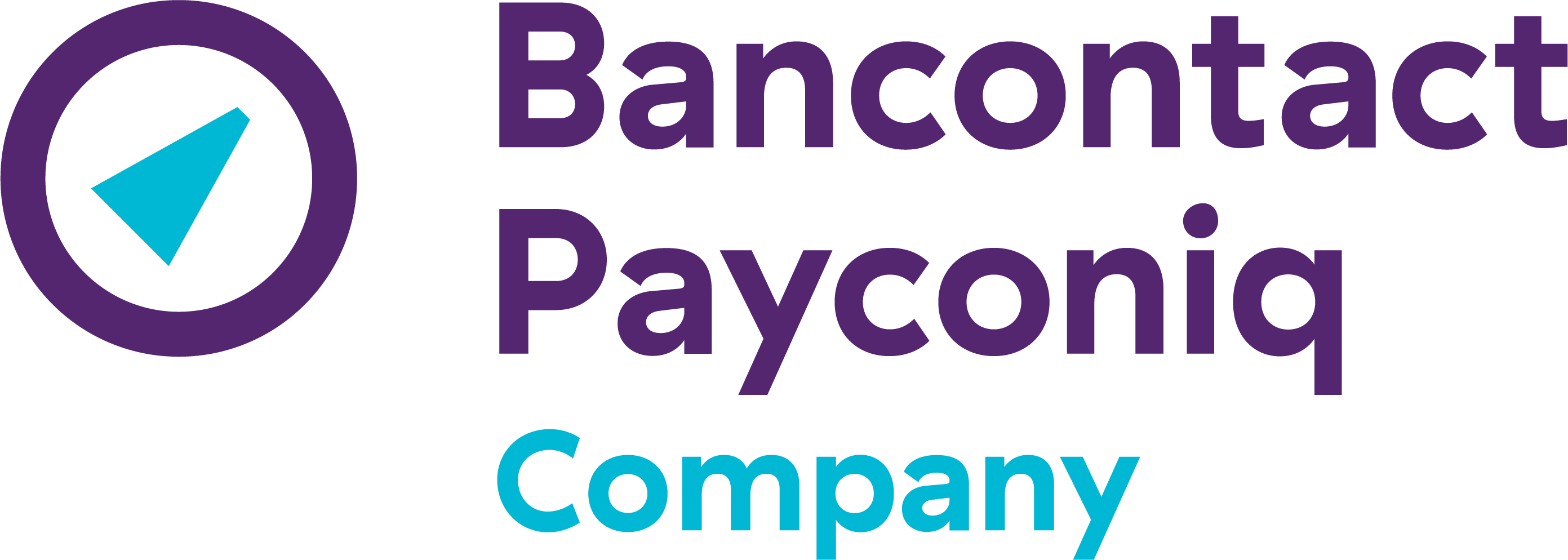How do I install the Payconiq by Bancontact app?
It's really easy to install the app. Go to the App Store (iOS) or Google Play Store (Android), search for 'Payconiq by Bancontact' and tap on the pictogram for the app. The download starts automatically. You can then install the app in just a few steps. Be sure to have your card reader or Digipass handy. Also make sure you have downloaded your bank's app on your smartphone.
If you have the itsme app installed on your smartphone, select this option. Configuring the Payconiq by Bancontact app is even easier with itsme because you don't have to enter your details manually.
Install the Payconiq by Bancontact app with itsme:
- Select the itsme app when offered this option. You will be automatically redirected to the app.
- In the itsme app:
- Confirm your identification in the app by choosing ‘Login’.
- Your surname, first name, phone number and email address will be sent by itsme to the Payconiq by Bancontact app. You then automatically return to the Payconiq by Bancontact app.
- In the Payconiq by Bancontact app:
- Confirm your email address and validate it with the code sent to you by email.
- Choose a PIN. This is the code you will use to confirm your payments.
- Add your Bancontact card to the app.
- Link your bank account.
You don't have itsme on your phone and choose to configure your app manually:
- Start by entering your phone number and confirm with the text message code that you will then receive.
- Enter your name and e-mail address to create your account and choose a PIN code. You will use this PIN to confirm all of your payments.
- Add your Bancontact card to the app.
- Then link your bank account to the app and you will be given access to all the features. Customers with Argenta, AXA, Banx, Belfius, BNP Paribas Fortis, CBC Banque, Crelan, Fintro, Hello Bank!, ING, KBC Bank, KBC Brussels and vdk bank can already link their bank account to the Payconiq by Bancontact app. Other banks will follow.
Once you have been through all of the steps successfully, you'll be able to make mobile payments everywhere with the Payconiq by Bancontact app. Well done!
You can also add other Bancontact cards - up to a maximum of 5 - by selecting 'Add card' via the 'Payment methods' option in the main menu. But you can only link one bank account for making payments by using the contact list, shop list and the payment request feature.
Other FAQs
-
Getting started
- I can’t link my bank account to the app
- I can’t add my Bancontact card to the app. / I receive an error message when I try to add my Bancontact card to the app.
- I did not receive the verification code via email during the installation procedure. What happens now?
- I did not receive a verification code via text message code during the installation procedure.
- I entered the wrong verification code during the installation procedure.
-
Making payments
- Can I make or receive payments for any amount with the app?
- Will the amounts paid/received be debited/credited to my account immediately when a payment is made with the Payconiq by Bancontact app?
- Can the same QR code be scanned by different payers?
- Where will I find a summary of the transactions I have carried out?
- I have made an incorrect payment. What do I need to do?
-
Privacy and security
- I want to log in to the app, but I've changed my phone number or email address.
- Why does the app need access to the camera in my device?
- How can I protect the data in my app?
- What personal data is contained in the app?
- I use my smartphone to make payments. Does my mobile phone operator have access to my personal data?
- Functions of the app
- Services
-
What to do in case of?
- How can I delete my Payconiq by Bancontact account
- Is it normal that I need to fill in my email address and phone number in the app during an update?
- I get a message in the app that I need to update my app, is this mandatory?
- Why do I need to update my app?
- How do I reset my Payconiq by Bancontact-app?
-
Miscellaneous
- I can no longer pay with my Payconiq by Bancontact app. I get a message that my bank is refusing the payment because my card or the beneficiary's card is blocked.
- I’m seeing the ‘Authorisation failed’ error message. What can I do to resolve it?
- I’m seeing this error message: ‘Your device does not meet our security requirements. Please see
- I can’t manage to install the app. What are the possible causes?
- I have forgotten my PIN or have entered an incorrect PIN three times. What do I need to do?