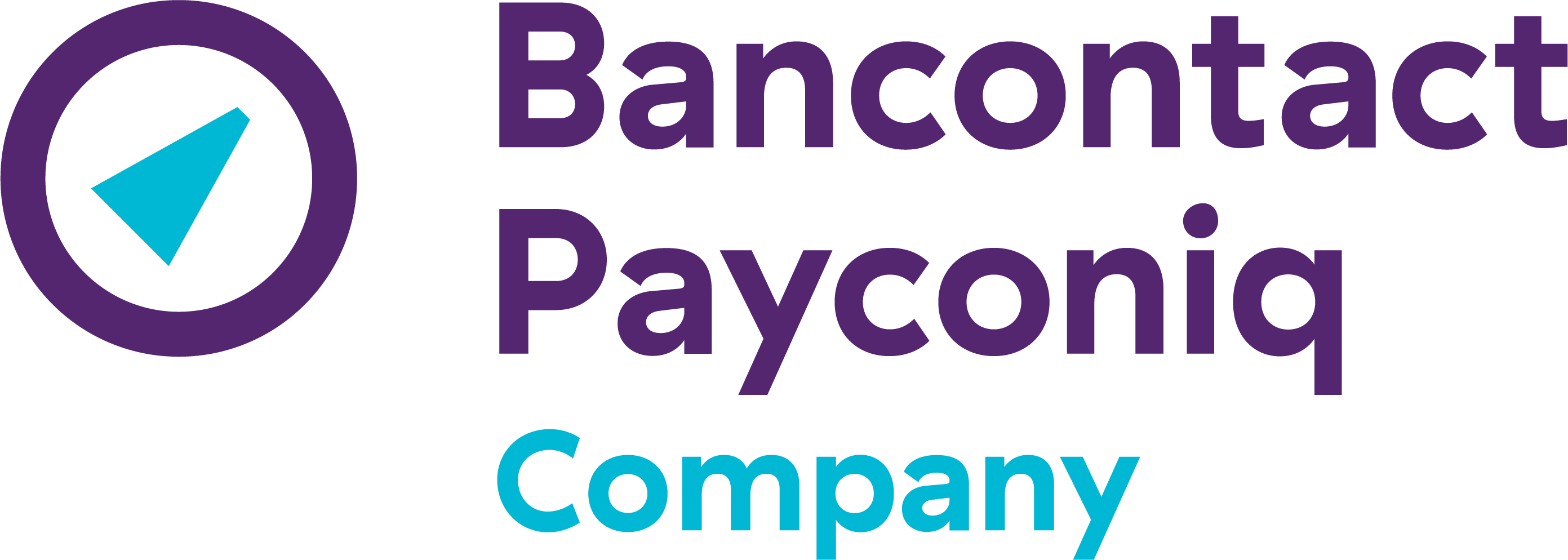Guide to setting up the Payconiq sticker solution
Welcome to Payconiq!
This page will guide you through setting up the Payconiq sticker solution — the solution where the buyer enters the amount to be paid, after your activation is complete.
As soon as you receive your welcome email, you can start setting up your Payconiq payment solution.
Getting started
Wait for your welcome email
As soon as your Payconiq account has been activated, you will receive a welcome email at the address you registered with. Depending on current demand, this can take up to five working days.
Set up a password
Do this by using the email invitation or by clicking "Forgot password" at portal.payconiq.com. Enter the email you used when registering and follow the necessary steps.

Print your QR code
While waiting for your welcome package, you can print your QR code(s) in the merchant portal at portal.payconiq.com.
1. Click "Settings" in the menu.
2. If you offer multiple Payconiq solutions, select the correct one from the dropdown menu at the top.
3. Open the PDF and print.
4. Display the QR code where it can easily be scanned.

Congratulations!
You’re ready to complete a test payment.
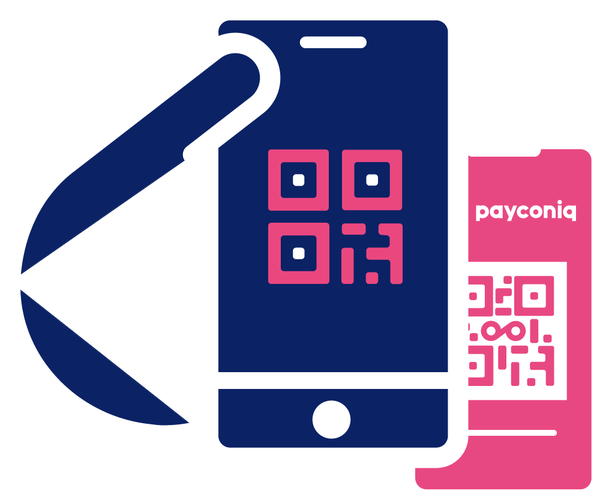
To make sure everything is working properly, please carry out a test payment.
The person who pays you scans your QR code using a Payconiq-supported app or selects your business from the list in the Payconiq by Bancontact app
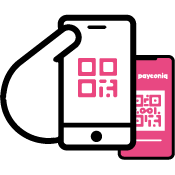
Let the person who pays you know the amount to be paid
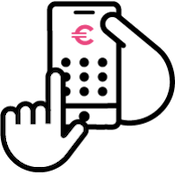
They can then enter the amount and confirm the payment using their PIN, fingerprint, or facial recognition
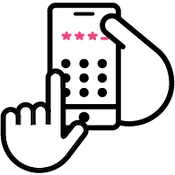
Payment confirmation will appear instantly in your merchant portal and on the customer’s screen
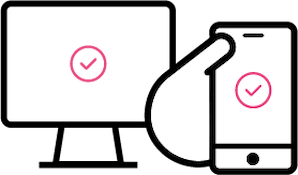
Useful tips
Keep an eye out for your welcome pack
Within 10 working days of account activation, you’ll receive a welcome pack with a QR code and a door sticker. Be sure to display these clearly so everybody know you accept Payconiq payments!
Discover the merchant portal
In the merchant portal, you can monitor transactions in real-time, generate reports, and print additional QR codes. It may be useful to bookmark this page on your computer or smartphone for quick access.
Got any questions about the Payconiq GO app for merchants?
When will a payment from a customer appear in my bank account?
A Payconiq payment follows the same process as a bank transfer. Depending on the bank to which you and your customer are connected, the payment may be made immediately or will appear in your account the next day.
If you have opted for grouped (bulk) payments, we will consolidate all transactions for the day, and you will receive a single transfer the day afterwards into your bank account.
Certain banks take longer than others to process transactions.
What are the limits for receiving Payconiq payments?
There are no limits for receiving Payconiq payments via the QR code on a sticker, cash register system, payment terminal, invoice or website. This means you can receive unlimited payments.
However, your customers will have a payment limit that depends on the registration in their app.
- If your customers have their bank account linked to the Payconiq by Bancontact app, then their limit will depend on their bank
- Argenta
€2,500 each transaction - AXA
€2,500 each day - Bank van Breda
€1,500 each transaction and €2,500 each day - Belfius
€350 each day and €1,000 each week - Beobank
€1,500 each transaction and €2,500 each day - BNP Paribas Fortis
€500 each day (NB: this also includes transfers via the Easy Banking app) - CBC
€1,000 each day (€125 per day for underage minors) - CPH
€1,000 each day - Fintro
€500 each day (NB: this also includes transfers via the Fintro Bank app) - Hello Bank!
€500 each day (NB: this also includes transfers via the Hello Bank! app) - KBC
€1,000 each day (€125 per day for underage minors) - KBC Brussels
€1,000 each day (€125 per day for underage minors) - Keytrade
€1,000 each day - ING
€2,500 each day (NB: this also includes transfers via the ING Banking app) - VDK
€2,500 each day
- If your customer does not have his/her bank account linked, we process the payment via his/her registered Bancontact card. In that case, the payment limit is € 1,500 maximum per transaction and € 2,500 maximum per day and per card, regardless of the bank. This limit only applies when payment is made via the Payconiq by Bancontact app. If your customer uses a banking app, then the bank limit applies.
IMPORTANT! Merchants are not permitted to receive business payments via the QR code that can be generated in the Payconiq by Bancontact app. This functionality is intended for payments to be made between friends and has a limit of € 250.
Where can I track the payment made via my Payconiq by Bancontact app?
The Payconiq by Bancontact app is an app for consumers and is not suitable for receiving payments as a merchant. Its functionalities are not suitable for the reporting of transactions or the reconciliation capabilities that you require as a merchant.
If you wish to accept Payconiq without affecting your existing systems, you can use the Payconiq sticker linked to the Merchant Portal. This is the portal where you receive immediate confirmation of payment, as well as your transaction summaries. In addition, the number of transactions that you can receive in this way is unlimited.
To request the Payconiq sticker and the Merchant Portal, fill in a Merchant Contract and indicate the 'sticker' option. To use this solution, there are no activation or subscription fees to pay. However, you do pay a charge of 0.06€ per transaction, which is charged monthly by direct debit.
Where can I find my login details for the Merchant Portal?
The login for your Merchant Portal is the email address you provided for the contract when you applied for your merchant account.
If you can’t find this email address anymore or no longer have access to it, please get in touch.
How can I request a Merchant Portal password?
If you have forgotten your password, or if the link provided in the password email is no longer valid, please follow these steps:
- Open portal.payconiq.com.
- Click ‘Forgot password’.
- Enter your login details. Your login is the email address you provided on your Payconiq contract.
- If you do not receive an email with a link to reset your password, please contact customer service.
Still no luck? Please fill in the request form and we will reinstate your access as quickly as possible.
Everyone can pay mobile with Payconiq via these apps

Meal vouchers
How do you let your customers know that you accept Payconiq? Read our helpful tips and download promotional materials to boost mobile payments.

Promotional material
Show customers you accept payments through Payconiq.

Merchant portal
Payconiq provides a range of options. Discover how you can easily track incoming payments, download transaction lists, and much more.