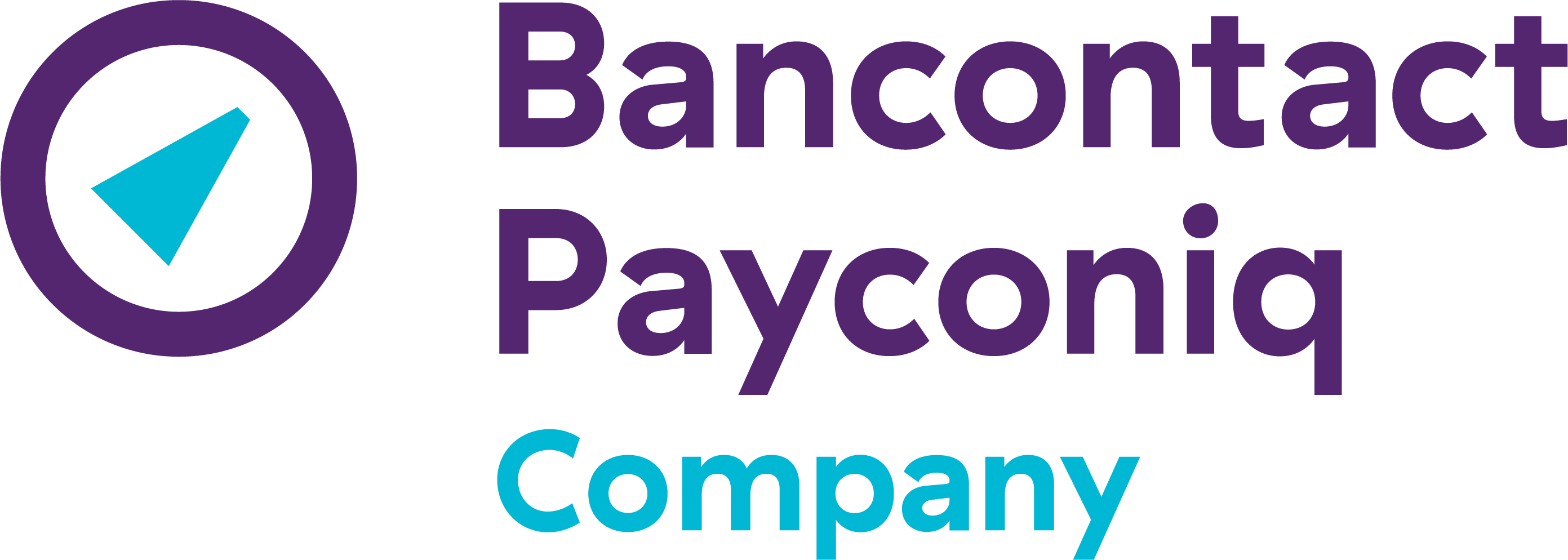How does Payconiq GO user and device management work?
- How can I allow my employees to accept Payconiq payments without sharing my login credentials?
Open the "Linked devices" menu in Payconiq GO and define which permissions you want to grant to the employee’s device. Share the link or let them scan the QR code to link the device. This can be done with or without the Payconiq GO app.
Once the device is successfully connected, a confirmation message will appear, and it will be ready to accept payments. You can manage access via the "Linked devices" menu.
- What access does my employee have via the linked device?
You can configure this yourself in the "Linked devices" menu.
- Can I revoke an employee’s device access?
Yes, both you and the employee can revoke or disconnect access at any time.
- How long will my employee remain logged in?
The employee's device will automatically be logged out after 30 days of inactivity.
Other FAQs
- Payconiq solution
- My Payconiq payouts
- Managing my merchant account
- Payconiq solutions for merchants
- Request a Merchant contract
- Get going with the Merchant Portal
- My Payconiq invoice
-
About meal vouchers via Payconiq
- How do Payconiq meal vouchers work for customers?
- How is a ‘combined’ transaction involving meal vouchers and Payconiq paid out?
- How can you activate or ask payments with meal vouchers via Payconiq?
- Meal voucher payments are missing from my payment statement.
- Can I also accept eco, gift or consumer cheques through Payconiq?
-
Operating fee
- Who does the operating fee apply to?
- What is included in the yearly invoiced operating fee of 18 €?
- Does the operation fee still apply when no transaction has been made?
- I have multiple Payconiq Merchant accounts (Merchant IDs) for my business. How can I merge these accounts?
- Is VAT included in the annual operating fee invoice of € 18?
- Payconiq GO