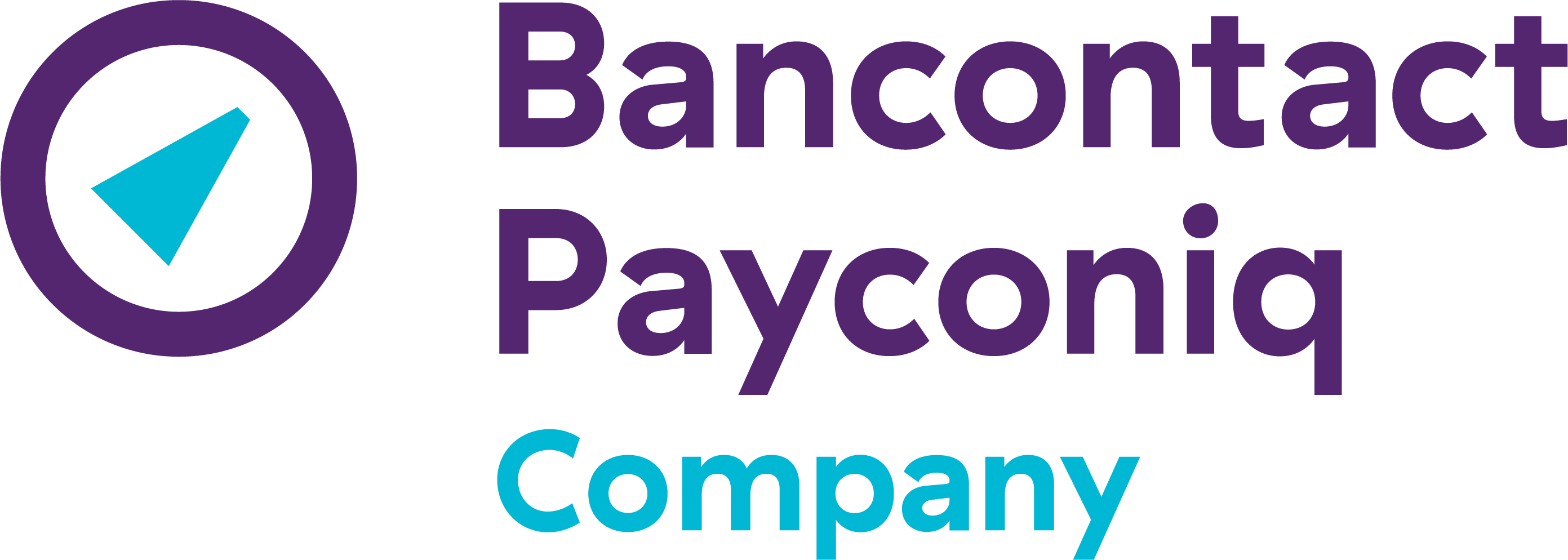How does Payconiq GO user management work?
How can I allow my employees to accept Payconiq payments without sharing my login credentials?
You can now use our new user management feature. Simply share a QR code or a link with your employee(s) to grant them limited access to accept payments on your behalf.
What access does the employee have?
The employee will only have access to accept payments. They won't be able to view transaction reports, link devices, change settings, or access any other features of your Payconiq GO account.
How do employees activate access?
The employee can activate access by scanning the QR code or clicking the link you provide. They can start accepting payments immediately after activation.
Can I revoke access from an employee's device?
Yes, both you and the employee can revoke or unlink the device at any time.
How long will my employee remain logged in?
Your employee will be automatically logged out after 30 days of inactivity.
How can I grant access to accept payments without sharing my login details?
Step 1: Send a request to link the device to your employee
- Go to ‘Linked devices’ in your Payconiq GO-account and click ‘Add device’
- Give the new device a name, click ‘add device’ and show the generated QR code or share the activation link via email, WhatsApp, or SMS.
- Ask your employee to download the Payconiq GO app
- After the employee's device is linked, a success message will appear, confirming the device is ready to accept payments.
- Via the Linked devices menu, you can revoke device access or resend the invite-links if need
Step 2: Ask your employee to follow these steps to link to your account:
- Download the Payconiq GO app on the device.
- Use the QR code or activation link to connect the device to the Payconiq GO account.
- Scan the QR code with the Payconiq GO app or click on the activation link.
- When your device is successfully linked, a confirmation message will appear
- You are ready to accept payments.
Other FAQs
- Payconiq solution
- My Payconiq payouts
- Managing my merchant account
- Payconiq solutions for merchants
- Request a Merchant contract
- Get going with the Merchant Portal
- My Payconiq invoice
-
About meal vouchers via Payconiq
- How do Payconiq meal vouchers work for customers?
- How is a ‘combined’ transaction involving meal vouchers and Payconiq paid out?
- How can you activate or ask payments with meal vouchers via Payconiq?
- Meal voucher payments are missing from my payment statement.
- How can I track my ‘combined’ meal vouchers and Payconiq transactions?
-
Operating fee
- What is included in the yearly invoiced operating fee of 18 €?
- Who does the operating fee apply to?
- I have multiple Payconiq Merchant accounts (Merchant IDs) for my business. How can I merge these accounts?
- Does the operation fee still apply when no transaction has been made?
- Is VAT included in the annual operating fee invoice of € 18?
- Payconiq GO