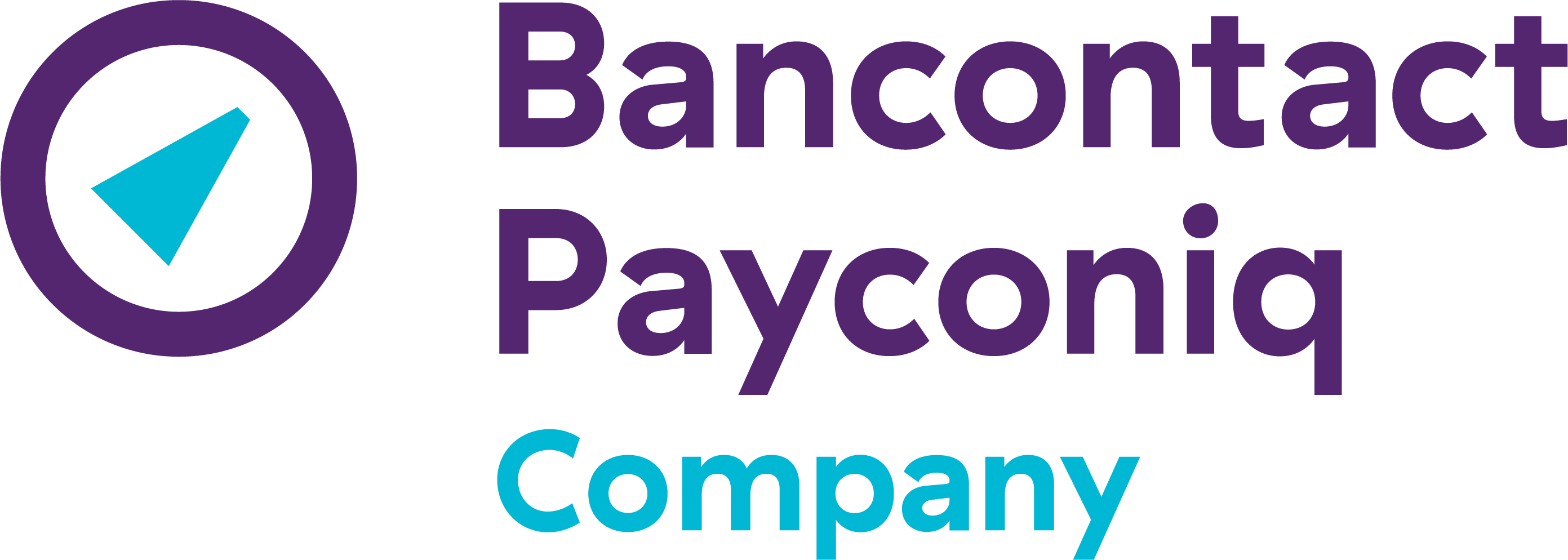Install Payconiq in my store
Select the payment solution that best suits your business or activity on our website.
- Did you choose Payconiq GO? Then follow these instructions.
- Did you choose a classic sticker? Then follow these instructions.
- Did you choose integration into a partner solution? Then follow these instructions.
Be sure to activate your Merchant Portal to manage your merchant account, payments and other business information. You can find out how to do this here.
Other FAQs
- Payconiq solution
- My Payconiq payouts
- Managing my merchant account
- Payconiq solutions for merchants
- Request a Merchant contract
- Get going with the Merchant Portal
- My Payconiq invoice
-
About meal vouchers via Payconiq
- How do Payconiq meal vouchers work for customers?
- How can you activate or ask payments with meal vouchers via Payconiq?
- How is a ‘combined’ transaction involving meal vouchers and Payconiq paid out?
- Meal voucher payments are missing from my payment statement.
- Can I also accept eco, gift or consumer cheques through Payconiq?
-
Operating fee
- I have multiple Payconiq Merchant accounts (Merchant IDs) for my business. How can I merge these accounts?
- What is included in the yearly invoiced operating fee of 18 €?
- Who does the operating fee apply to?
- Is VAT included in the annual operating fee invoice of € 18?
- Does the operation fee still apply when no transaction has been made?
- Payconiq GO